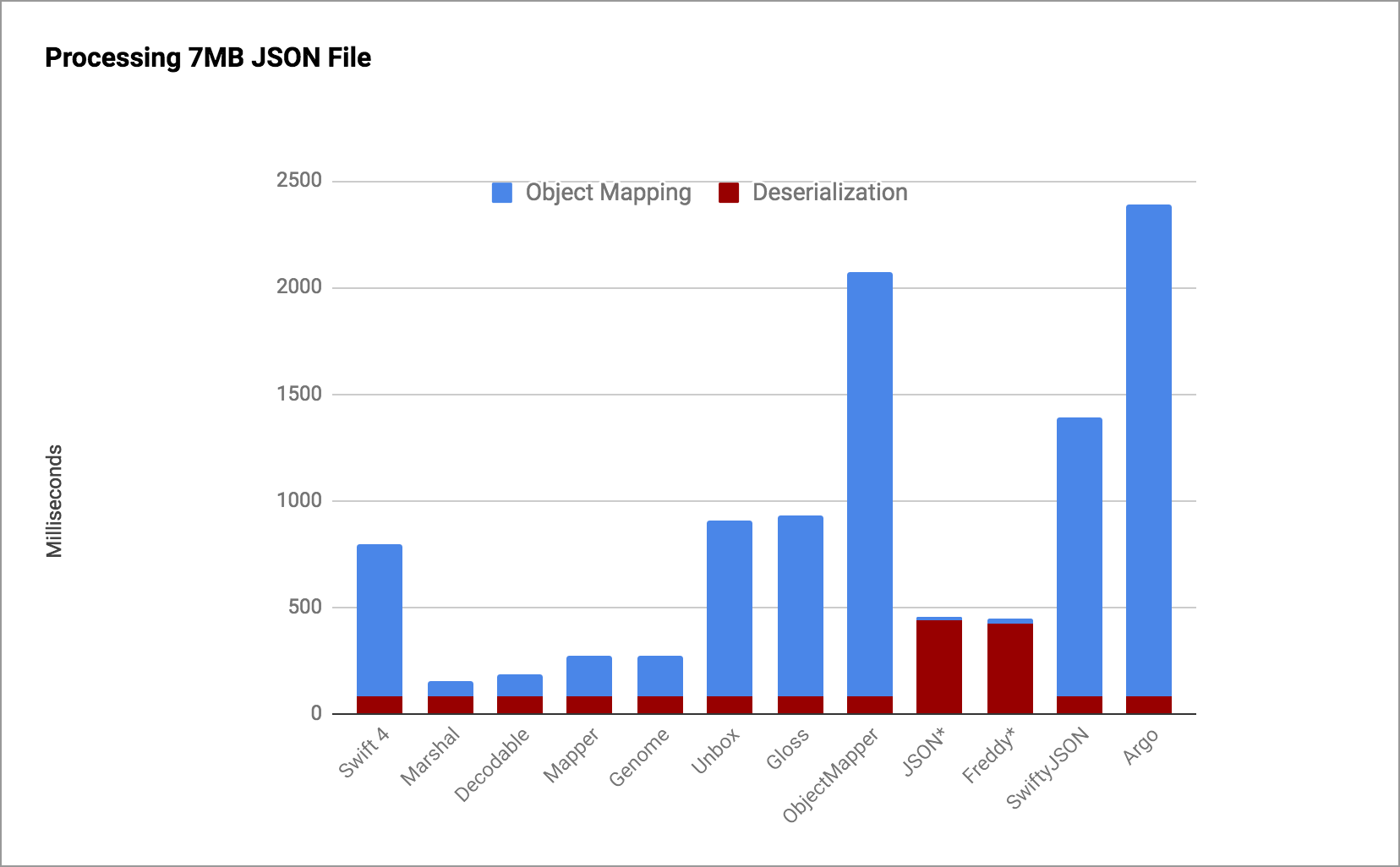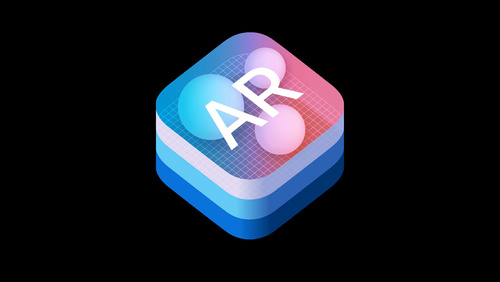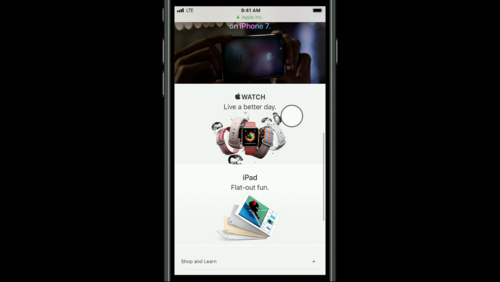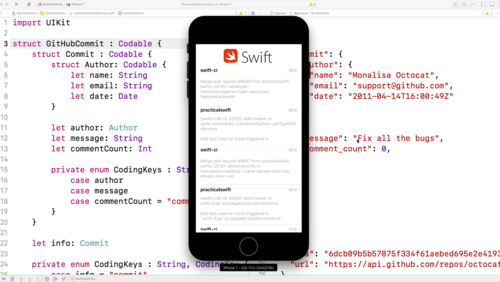Coordinator and FlowController
Issue #106
Every new architecture that comes out, either iOS or Android, makes me very excited. I’m always looking for ways to structure apps in a better way. But after some times, I see that we’re too creative in creating architecture, aka constraint, that is too far away from the platform that we’re building. I often think “If we’re going too far from the system, then it’s very hard to go back”
I like things that embrace the system. One of them is Coordinator which helps in encapsulation and navigation. Thanks to my friend Vadym for showing me Coordinator in action.
The below screenshot from @khanlou ‘s talk at CocoaHeads Stockholm clearly says many things about Coordinator
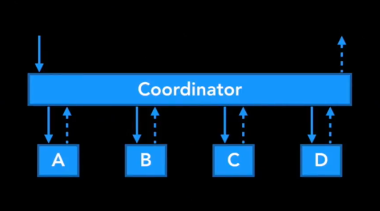
But after reading A Better MVC, I think we can leverage view controller containment to do navigation using UIViewController only.
Since I tend to call view controllers as LoginController, ProfileController, ... and the term flow to group those related screens, what should we call a Coordinator that inherits from UIViewController 🤔 Let’s call it FlowController 😎 .
The name is not that important, but the concept is simple. FlowController was also inspired by this Flow Controllers on iOS for a Better Navigation Control back in 2014. The idea is from awesome iOS people, this is just a sum up from my experience 😇
So FlowController can just a UIViewController friendly version of Coordinator. Let see how FlowController fits better into MVC
«UIViewController is the center of the universe.»
— Elvis Nuñez (@3lvis) 6. oktober 2017
— @onmyway133
1. FlowController and AppDelegate
Your application starts from AppDelegate, in that you setup UIWindow. So we should follow the same “top down” approach for FlowController, starting with AppFlowController. You can construct all dependencies that your app need for AppFlowController, so that it can pass to other child FlowController.
AppDelegate is also considered Composition Root
Here is how to declare AppFlowController in AppDelegate
1 | struct DependencyContainer: AuthServiceContainer, PhoneServiceContainer, NetworkingServiceContainer, |
Here are some hypothetical FlowController that you may encounter
- AppFlowController: manages UIWindow and check whether to show onboarding, login or main depending on authentication state
- OnboardingFlowController: manages
UIPageViewControllerand maybe ask for some permissions - LoginFlowController: manages
UINavigationControllerto show login, sms verification, forget password, and optionally startSignUpFlowController - MainFlowController: manages
UITabBarControllerwith each tab serving main features- FeedFlowController: show feed with list of items
- ProfileFlowController: show profile
- SettingsFlowController: show settings, and maybe call logout, this will delegates up the
FlowControllerchain.
- OnboardingFlowController: manages
The cool thing about FlowController is it makes your code very self contained, and grouped by features. So it’s easy to move all related things to its own package if you like.
2. FlowController as container view controller
In general, a view controller should manage either sequence or UI, but not both.
Basically, FlowController is just a container view controller to solve the sequence, based on a simple concept called composition. It manages many child view controllers in its flow. Let’ say we have a ProductFlowController that groups together flow related to displaying products, ProductListController, ProductDetailController, ProductAuthorController, ProductMapController, … Each can delegate to the ProductFlowController to express its intent, like ProductListController can delegate to say “product did tap”, so that ProductFlowController can construct and present the next screen in the flow, based on the embedded UINavigationController inside it.
Normally, a FlowController just displays 1 child FlowController at a time, so normally we can just update its frame
1 | final class AppFlowController: UIViewController { |
3. FlowController as dependency container
Each view controller inside the flow can have different dependencies, so it’s not fair if the first view controller needs to carry all the stuff just to be able to pass down to the next view controllers. Here are some dependencies
- ProductListController: ProductNetworkingService
- ProductDetailController: ProductNetworkingService, ImageDowloaderService, ProductEditService
- ProductAuthorController: AuthorNetworkingService, ImageDowloaderService
- ProductMapController: LocationService, MapService
Instead the FlowController can carry all the dependencies needed for that whole flow, so it can pass down to the view controller if needed.
1 | struct ProductDependencyContainer { |
Here are some ways that you can use to pass dependencies into FlowController
4. Adding or removing child FlowController
Coordinator
With Coordinator, you need to keep an array of child Coordinators, and maybe use address (=== operator) to identify them
1 | class Coordinator { |
FlowController
With FlowController, since it is UIViewController subclass, it has viewControllers to hold all those child FlowController. Just add these extensions to simplify your adding or removing of child UIViewController
1 | extension UIViewController { |
And see in action how AppFlowController work with adding
1 | final class AppFlowController: UIViewController { |
and with removing when the child FlowController finishes
1 | extension AppFlowController: LoginFlowControllerDelegate { |
5. AppFlowController does not need to know about UIWindow
Coordinator
Usually you have an AppCoordinator, which is held by AppDelegate, as the root of your Coordinator chain. Based on login status, it will determine which LoginController or MainController will be set as the rootViewController, in order to do that, it needs to be injected a UIWindow
1 | window = UIWindow(frame: UIScreen.main.bounds) |
You can guess that in the start method of AppCoordinator, it must set rootViewController before window?.makeKeyAndVisible() is called.
1 | final class AppCoordinator: Coordinator { |
FlowController
But with AppFlowController, you can treat it like a normal UIViewController, so just setting it as the rootViewController
1 | appFlowController = AppFlowController( |
6. LoginFlowController can manage its own flow
Supposed we have login flow based on UINavigationController that can display LoginController, ForgetPasswordController, SignUpController
Coordinator
What should we do in the start method of LoginCoordinator? Construct the initial controller LoginController and set it as the rootViewController of the UINavigationController? LoginCoordinator can create this embedded UINavigationController internally, but then it is not attached to the rootViewController of UIWindow, because UIWindow is kept privately inside the parent AppCoordinator.
We can pass UIWindow to LoginCoordinator but then it knows too much. One way is to construct UINavigationController from AppCoordinator and pass that to LoginCoordinator
1 | final class AppCoordinator: Coordinator { |
FlowController
LoginFlowController leverages container view controller so it fits nicely with the way UIKit works. Here AppFlowController can just add LoginFlowController and LoginFlowController can just create its own embeddedNavigationController.
1 | final class AppFlowController: UIViewController { |
7. FlowController and responder chain
Coordinator
Sometimes we want a quick way to bubble up message to parent Coordinator, one way to do that is to replicate UIResponder chain using associated object and protocol extensions, like Inter-connect with Coordinator
1 | extension UIViewController { |
FlowController
Since FlowController is UIViewController, which inherits from UIResponder, responder chain happens out of the box
Responder objects—that is, instances of UIResponder—constitute the event-handling backbone of a UIKit app. Many key objects are also responders, including the UIApplication object, UIViewController objects, and all UIView objects (which includes UIWindow). As events occur, UIKit dispatches them to your app’s responder objects for handling.
8. FlowController and trait collection
FlowController
I very much like how Kickstarter uses trait collection in testing. Well, since FlowController is a parent view controller, we can just override its trait collection, and that will affect the size classes of all view controllers inside that flow.
As in A Better MVC, Part 2: Fixing Encapsulation
The huge advantage of this approach is that system features come free. Trait collection propagation is free. View lifecycle callbacks are free. Safe area layout margins are generally free. The responder chain and preferred UI state callbacks are free. And future additions to UIViewController are also free.
From setOverrideTraitCollection
When implementing a custom container view controller, you can use this method to change the traits of any embedded child view controllers to something more appropriate for your layout. Making such a change alters other view controller behaviors associated with that child
1 | let trait = UITraitCollection(traitsFrom: [ |
9. FlowController and back button
Coordinator
One problem with UINavigationController is that clicking on the default back button pops the view controller out of the navigation stack, so Coordinator is not aware of that. With Coordinator you needs to keep Coordinator and UIViewController in sync, add try to hook up UINavigationControllerDelegate in order to clean up. Like in Back Buttons and Coordinators
1 | extension Coordinator: UINavigationControllerDelegate { |
Or creating a class called NavigationController that inside manages a list of child coordinators. Like in Navigation coordinators
1 | final class NavigationController: UIViewController { |
FlowController
Since FlowController is just plain UIViewController, you don’t need to manually manage child FlowController. The child FlowController is gone when you pop or dismiss. If we want to listen to UINavigationController events, we can just handle that inside the FlowController
1 | final class LoginFlowController: UIViewController { |
10. FlowController and callback
We can use delegate pattern to notify FlowController to show another view controller in the flow
1 | extension ProductFlowController: ProductListControllerDelegate { |
Another approach is to use closure as callback, as proposed by @merowing_, and also in his post Improve your iOS Architecture with FlowControllers
Using closures as triggers rather than delegate allows for more readable and specialized implementation, and multiple contexts
1 | final class ProductFlowController { |
11. FlowController and deep linking
TBD. In the mean while, here are some readings about the UX