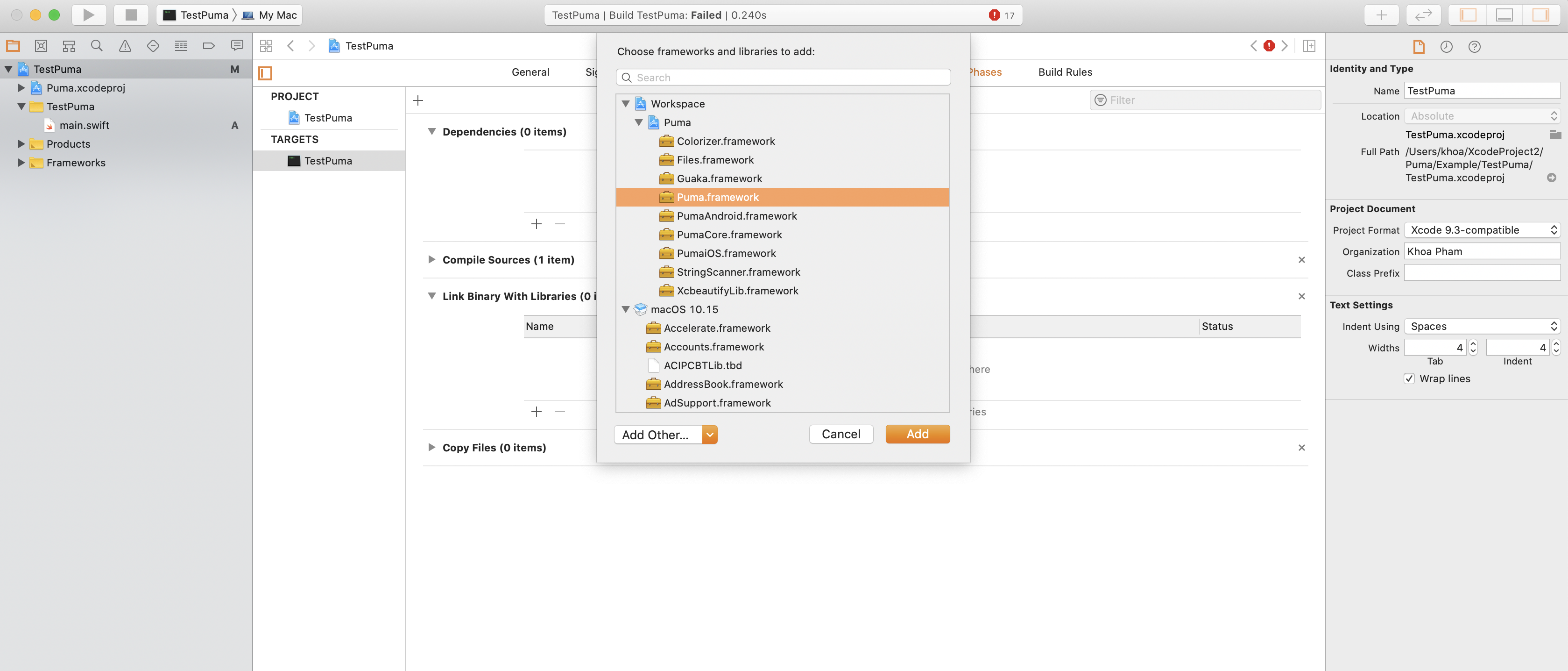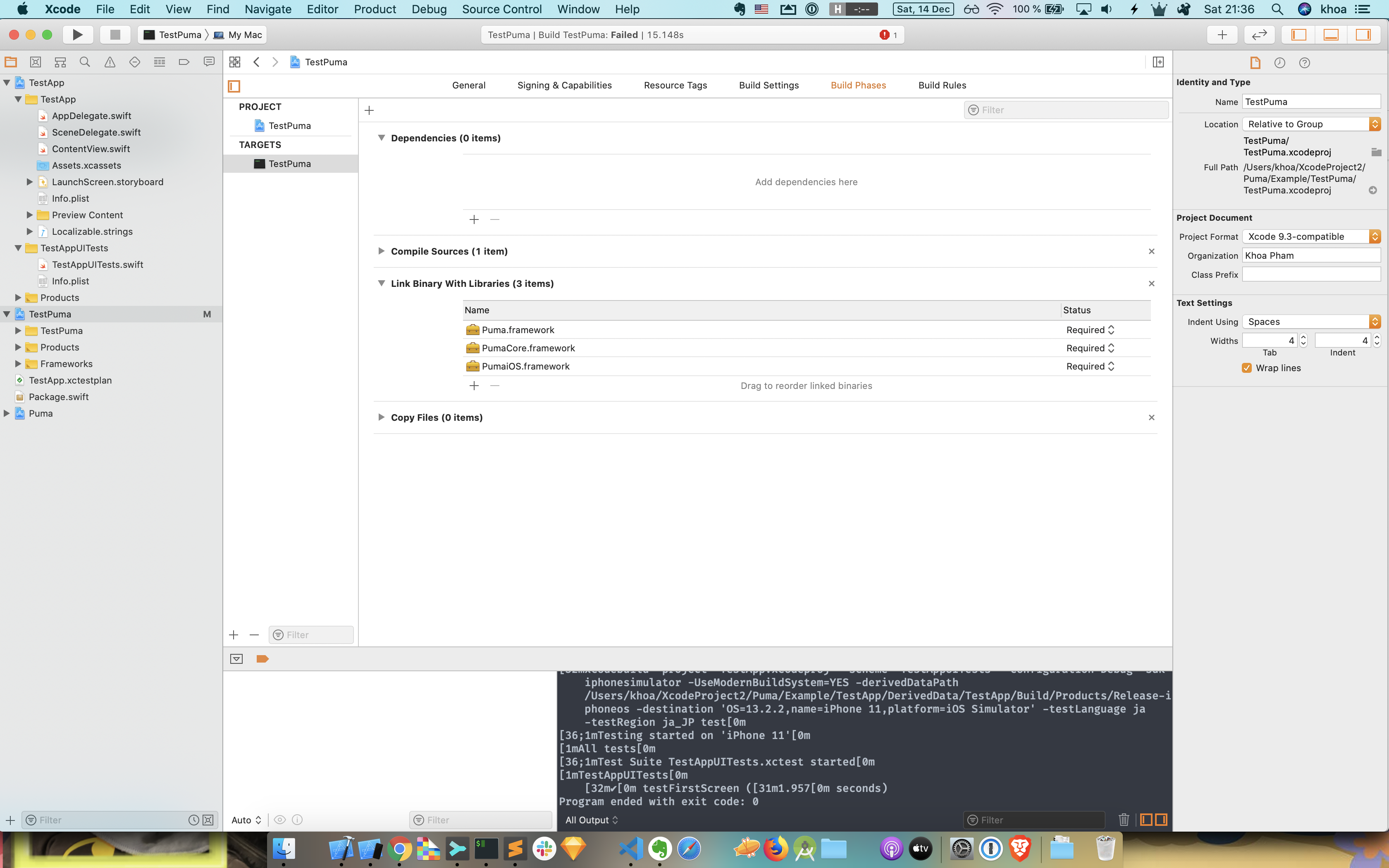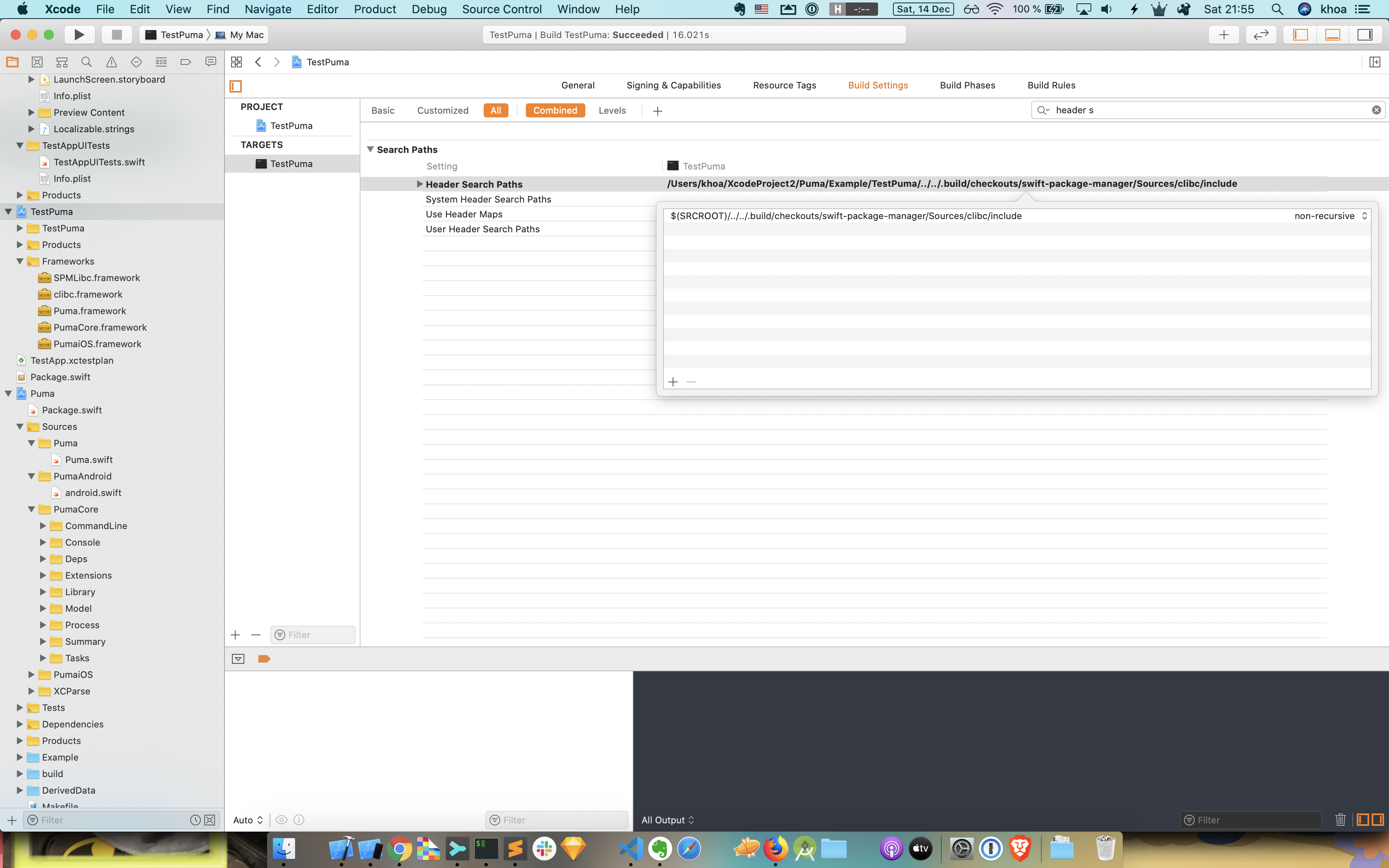How to use ObjC in Swift Package Manager
Issue #575
Create Objc target
Check runtime
Check for example _runtime(_ObjC) or os(macOS if you plan to use platform specific feature
- https://github.com/Quick/Quick/blob/master/Package.swift
- https://github.com/Quick/Quick/pull/687/files
For example, in test we use XCTest which is run via Xcode and is a macOS framework, so we need to check for os(macOS)
Note that in Objc framework, the header files must be in include folder
1 | targets: { |